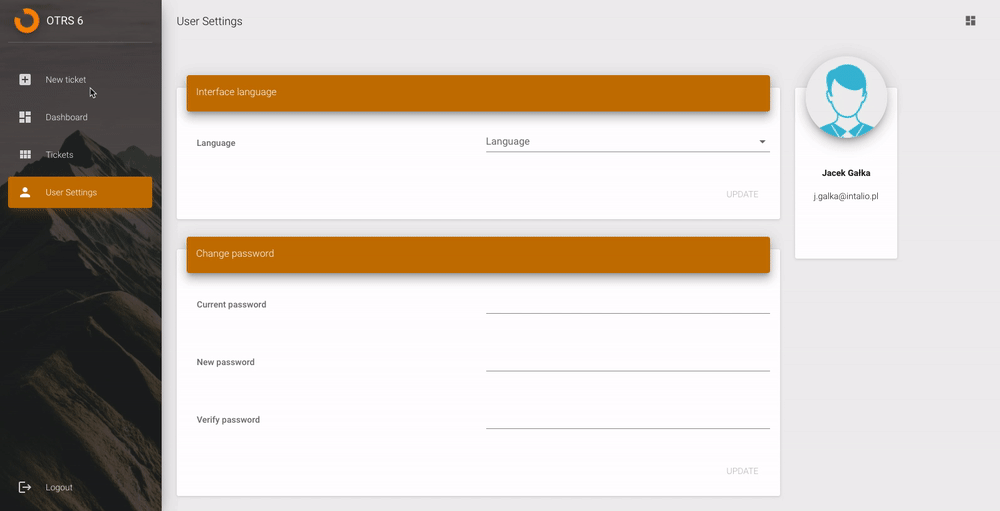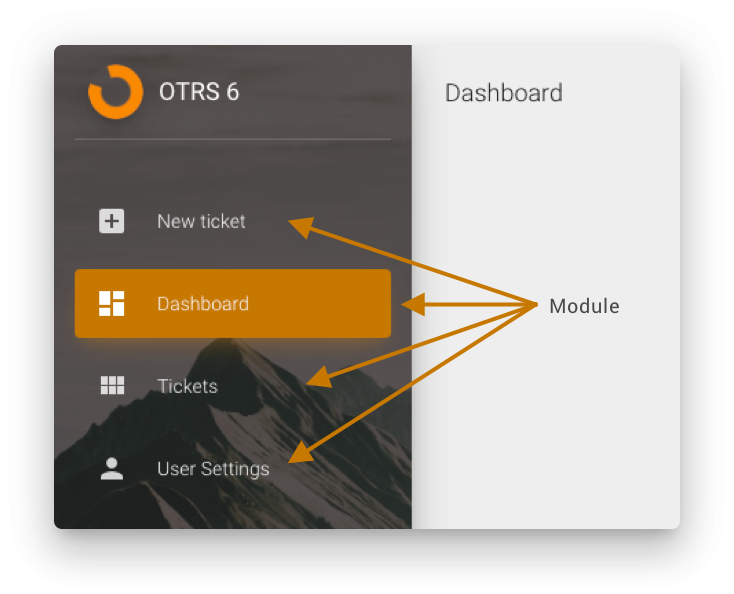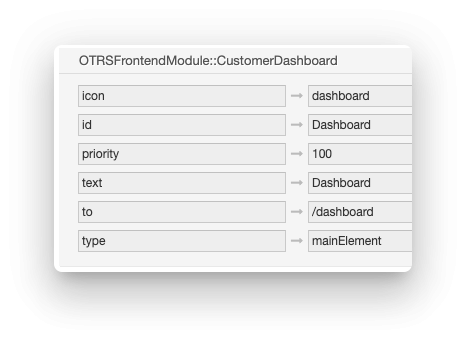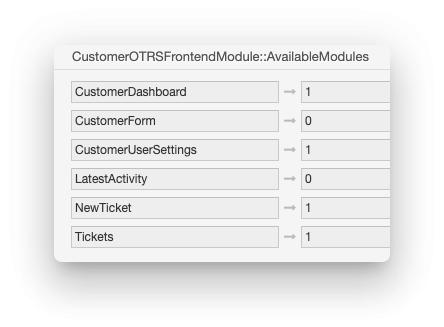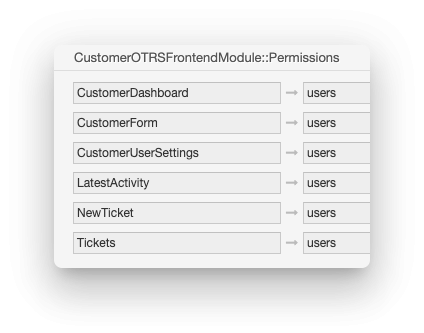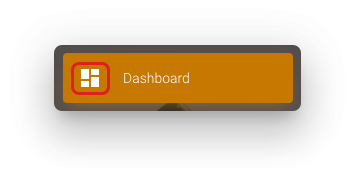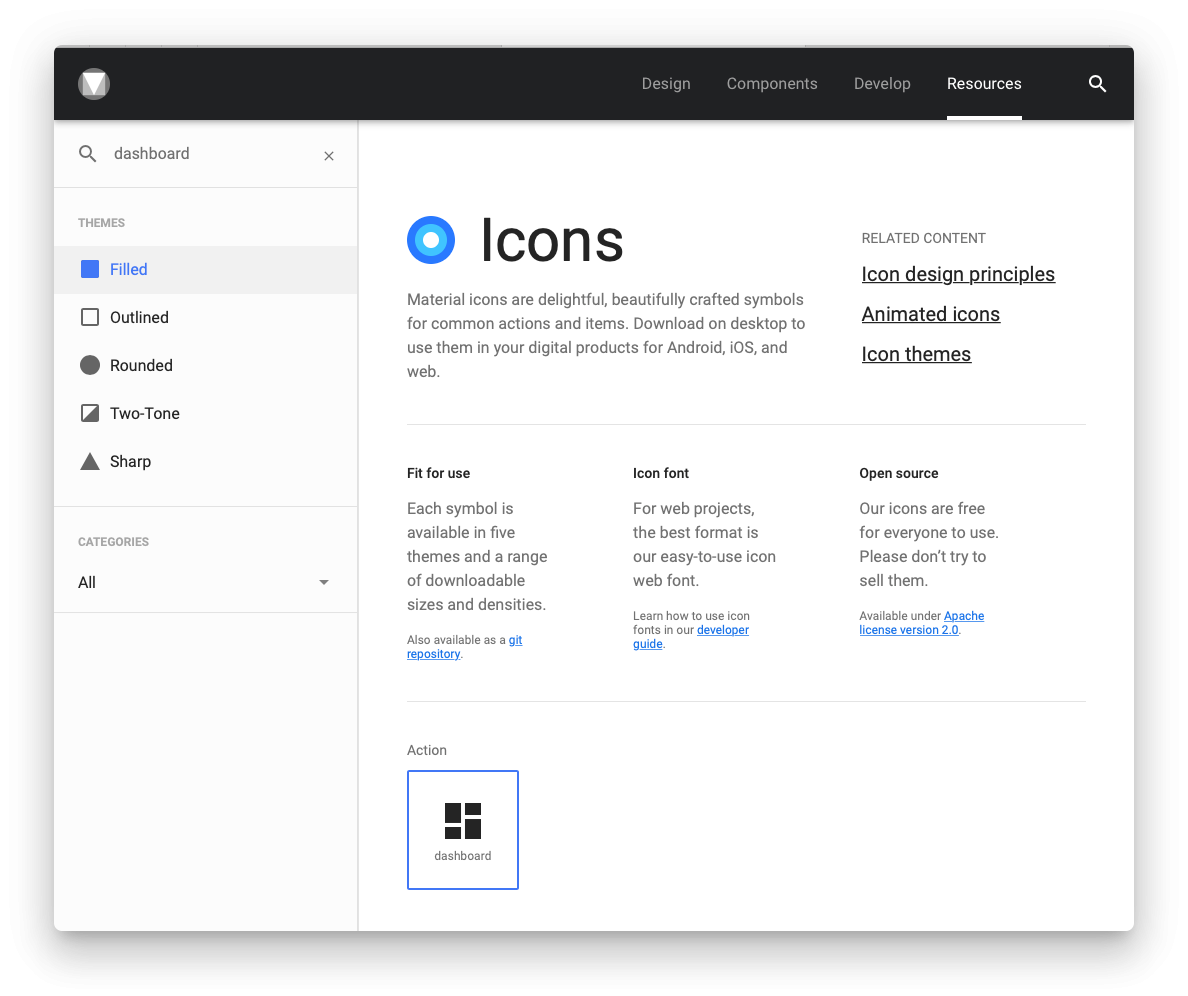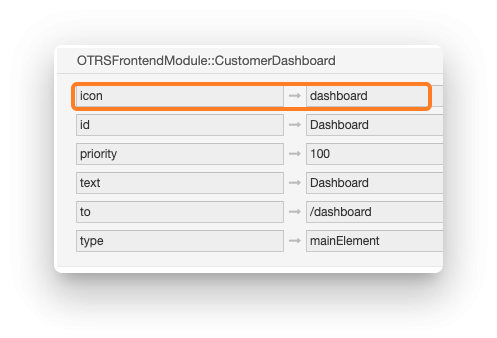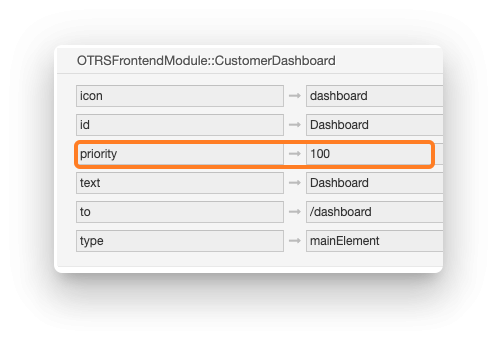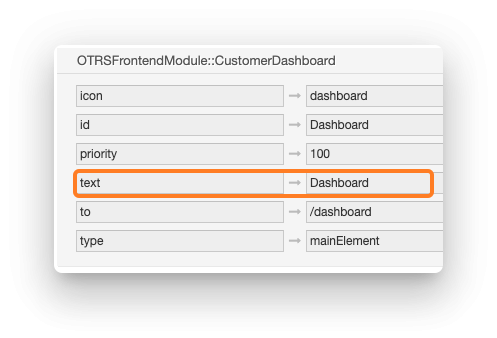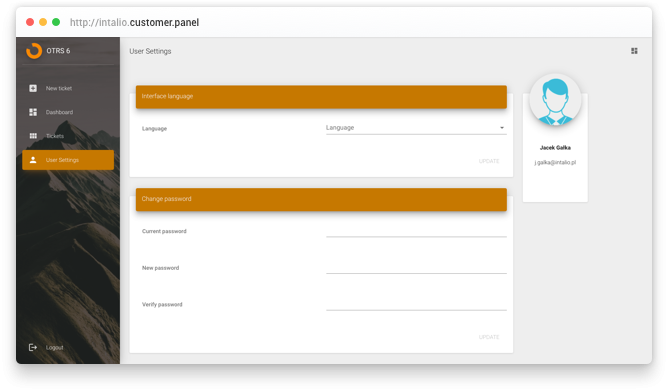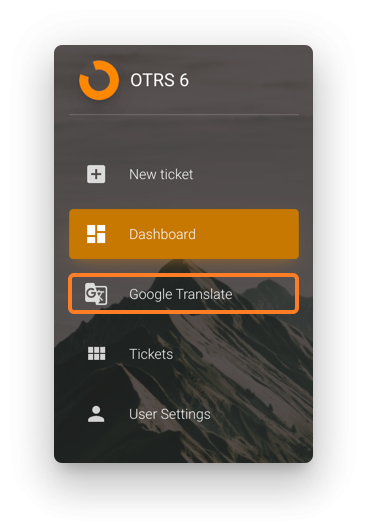Modules
Modules are the main abstract elements of the customer panel.
If you're looking for the information about adding new custom modules to the Intalio Customer Panel check out this link
Module types
There are two types of modules:
- Module
This type of module displays its content (widgets) in the main customer panel section
This are all examples of modules with typemodule
- Redirect
Redirects are simply links in the Customer Panel's menu - Hidden
Module is available but is not visible in the menu. It's only available by typing its address in the browser
Each module, regardless of type can be located in the menu.
Modules configuration
Each module consists of three OTRS configuration options
- Modules specific configuration
- Module availability (set to
1to make it available)
- Correct module permission - users that are in specified OTRS's group will see given module in the menu and will be able to open the module view
Module customisation
Menu icon
Read more about Customer Panel configuration here
To change default icon go to the icons library and pick the icon that you want to set.
Find the module configuration in System Configuration.
Paste the new icon name in the icon option.
Modules menu order
The higher the priority the higher the module is on the menu.
Module name
You can change the module name in the menu by changing the text setting in the module configuration.
Setting the module type (module/redirect)
You can change the behaviour of the menu option by setting it's type.
You can choose between views and redirects.
Module
If you set the module type to module, selecting the module in the menu will result in displaying its content directly in the customer panel.
User Settings is the example of this behaviour.
Redirect
Redirect is simply a link in the menu of the customer panel. It can be used to redirect users to another systems.
Redirects can be opened in new tab or new window.
Use mode setting to set proper browser behaviour.
Available options:
- newWindow
- tab