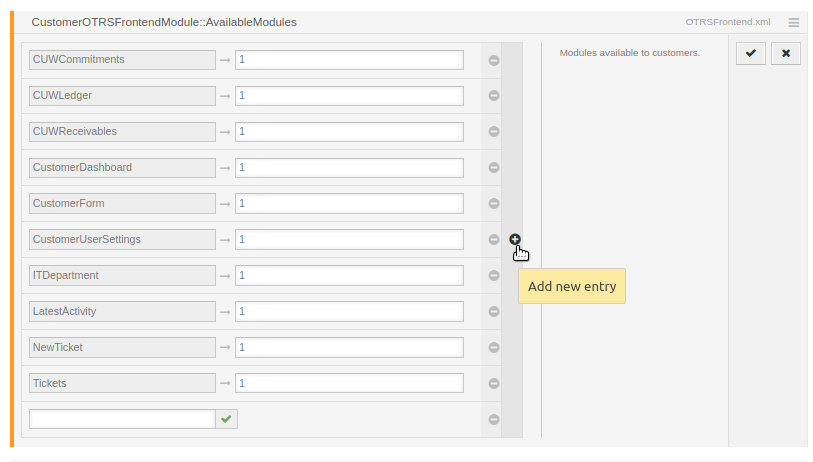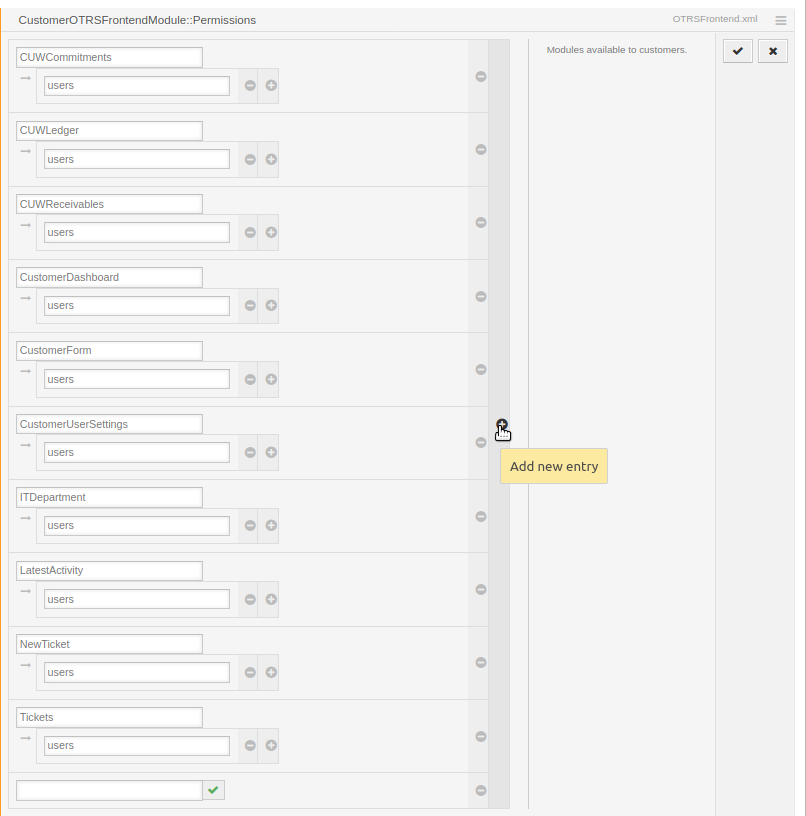System Configuration
XML Configuration File
Configuration determines the main aspects of the module. Each one regardless of future different configurations has the same core model:
<?xml version="1.0" encoding="UTF-8" ?>
<otrs_config version="2.0" init="Application">
<Setting Name="OTRSFrontendModule::<NAVIGATION_NAME>" Required="0" Valid="0">
<Description Translatable="1">Module random description</Description>
<Navigation>CustomerFrontend</Navigation>
<Value>
<Hash>
<Item Key="id">LatestActivity</Item>
<Item Key="type">[module/redirect/hidden]</Item>
<Item Key="text">Latest Activity</Item>
<Item Key="to">/module/LatestActivity</Item>
<Item Key="icon">timeline</Item>
<Item Key="priority">110</Item>
<!--OPTIONAL-->
<Item Key="mode">[newWindow/tab]</Item>
<Item ValueType="Textarea" Key="widgets">
[
{
"props": {
},
"id": "5",
"widgetFile": "WIDGET_Timeline.js",
"compiled": false,
"view" : "Dashboard",
"slot" : "slot3",
"name": "Latest Activity"
}
]
</Item>
</Hash>
</Value>
</Setting>
</otrs_config> <Hash> specifies main configurations settings:
-
<id>
An identification key for your module. Should be unique for every module. - <type>
Determines the type of the module. For further information check out the administration guide for modules. -
<text>
Display label for frontend panel. - <to>
Specify the URL path to the module. If redirect was chosen as a type this field specifies redirection link. - <icon>
Specify the name of the icon to display. Available icons can be found in this icon library. - <priority>
The higher the priority the higher the module is on the menu. - <widgets>
Set an array of widget configurations that should be placed in the module. More on widget configuration here. -
[Optional] <mode>
Active if type set to redirect. Specifies the way in which the system will display the redirection page.
Available options are:
- newWindow
- tab
Available modules
Another step is to include a module name in the CustomerOTRSFrontendModule::AvailableModules in system configuration.
It's important to pass the module's id as a configuration key.
Permissions
The last step is to set visibility of the module for predefined CustomerUser groups in the CustomerOTRSFrontendModule::Permissions
If your module is not visible in the menu try to initiate the configuration rebuild from within the OTRS console.
1. Login on your server using SSH
2. Change user to otrs
3. Run config rebuild command -> /opt/otrs/bin/otrs.Console.pl Maint::Config::Rebuild
After completion of these three steps, your module is ready to go!