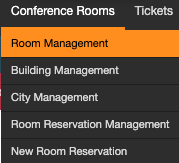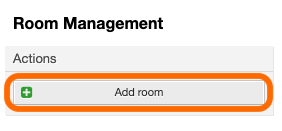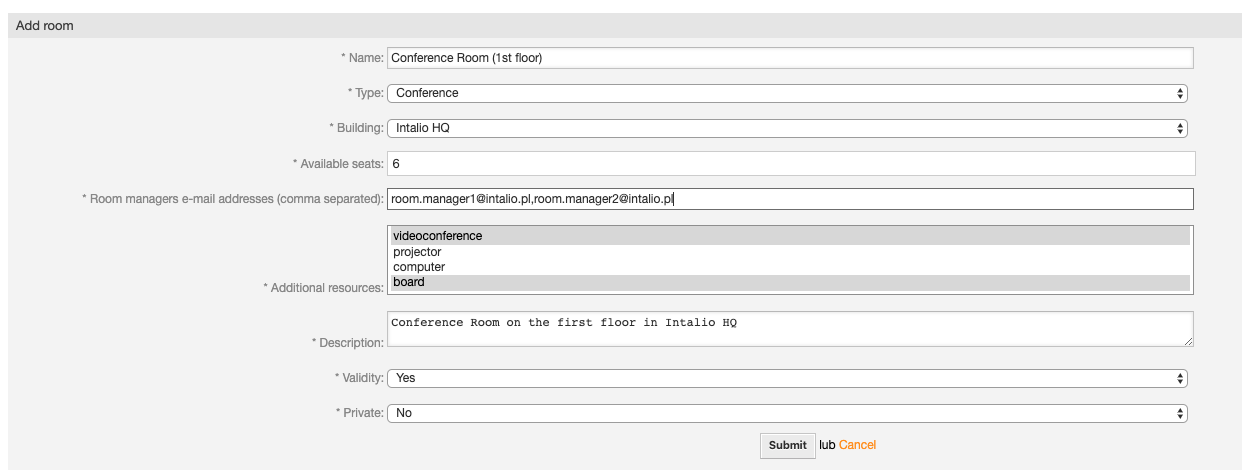Adding rooms
You can manage rooms in a few simple steps.
Rooms must be placed in the buildings so make sure you have added at least one building before proceeding further.
Go to the rooms list by opening the Conference Rooms tab in the main menu and clicking Rooms Management.
Click Add room button in the actions block to add a new room.
Fill out the information about your room.
Type
Users will be able to filter rooms based on this parameter.
If you wish to add more room types look for the System Configuration in the manual.
Room managers e-mail addresses
Users whose e-mail addresses will correspond to the addresses indicated in this field will receive the rights to administer the rooms. They will be able to accept, reject and edit other users' reservations.
Example value: room.manager1@intalio.pl,room.manager2@intalio.pl
Additional resources
Select resources that are available in this room. You can add more than one by holding Ctrl key (or ⌘ key on a Mac).
If you wish to add more resources look for the System Configuration in the manual.
Private
Reservations for private rooms can only be made by local administrators. Regular users will still see private room on the rooms list, but they will not be able to book it by themselves. Contact with room manager will be required.
Make sure that you set the Validity to Yes and submit the form.
You should see a new room on your rooms list. You can add more rooms if necessary.