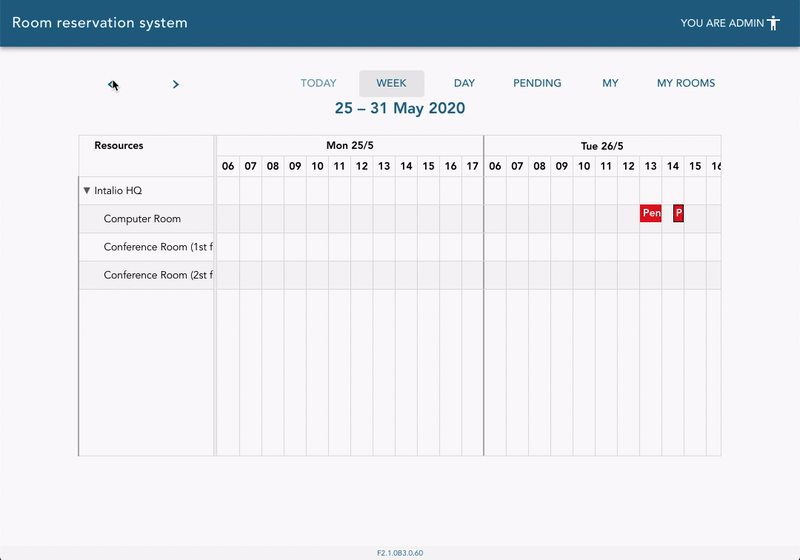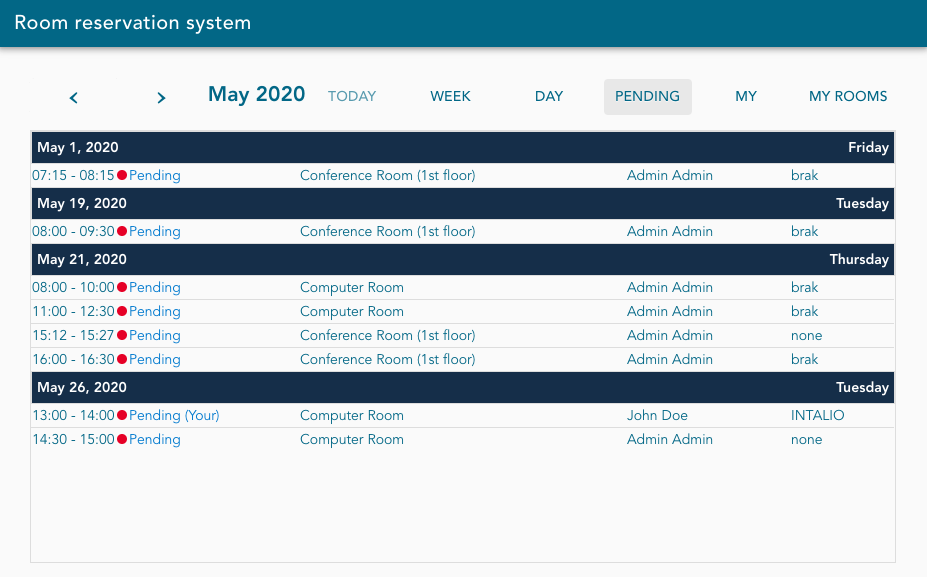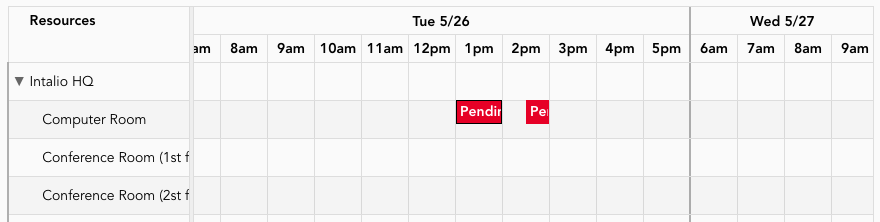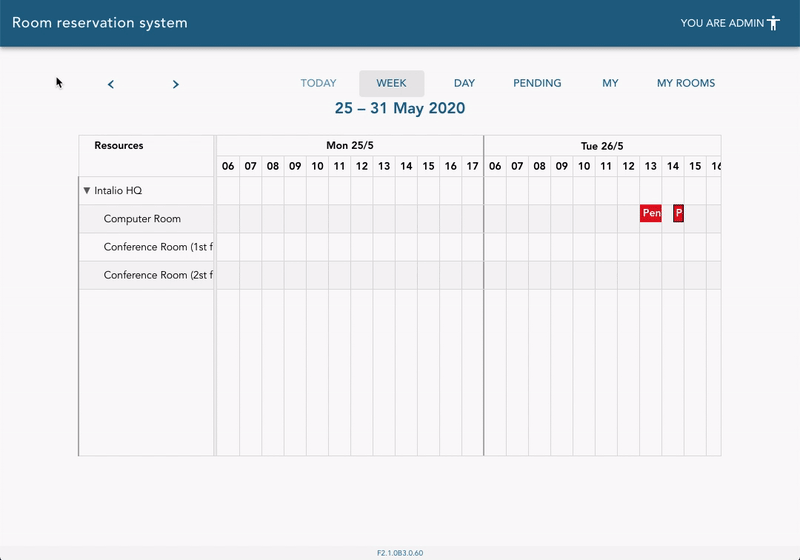Overview of the reservations (dashboard)
Open the room management (dashboard) view.
If you don't know how to find the dashboard check out this article.
The dashboard is represented in a convenient calendar view.
You can switch between plenty of views:
- Today
- Week
- Day
- Pending
- My
- My Rooms
Events visibility
The number of events you can see in the dashboard view depends on the type of user you are.
Unauthorised user
This type of users can see:
- accepted reservations of all other users
Recommended personel
Cleaning services personel can use the Conference Rooms system as unauthorised users.
The reservations calendar can be printed and passed to the cleaning services personel
Regular user
Regular user is the authorised user (logged in to OTRS) who is not a room manager.
The regular user can be "regular" in one room and room manager in another room. This permissions are set per room, not globally for the whole system.
This type of users can see:
- reservations that he owns - pending, accepted or rejected (all states)
- other users' reservations - pending or accepted
Recommended personel
Employees that organise meetings in the company.
Room manager
Room manager is the authorised user (logged in to OTRS) who is a local administrator (manager) for the given room.
The room manager permissions are given per single room, not globally. User can be a manager for one room, but a regular user for the other rooms.
This type of users can see:
- reservations that he owns - pending, accepted or rejected (all states)
- other users' reservations - pending or accepted
- reservations in rooms in which he is a room manager (local administrator)
Recommended personel
Employees that organise meetings in the company and are responsible for accepting or reject requests for room reservations.
Calendar tabs
Week
This tab represent a calendar view on which you can see all the reservations that are visible to you based on your current roles and will take place this week. You can navigate between weeks using the navigation arrows.
Day
This tab represent a calendar view on which you can see all the reservations that are visible to you based on your current roles. You can navigate between days using the navigation arrows.
Pending
This tab represent a list view on which you can see all the reservations that are currently in pending state.
My
This tab represent a calendar view on which you can see all your private.
You can quickly differentiate your reservations from others by looking on its state label. Your text is always added to the reservations that you own on lists.
In calendar view your reservations are also bordered by blue line.
My rooms
This tab represent a calendar view on which you can see all reservations that have been scheduled in rooms in which you're a room manager (local administrator). If you want to accept or reject the reservations in rooms that you're responsible for this is the most convenient way.
Reservation details
To open the reservation details simply click on the reservation in calendar view or list view.