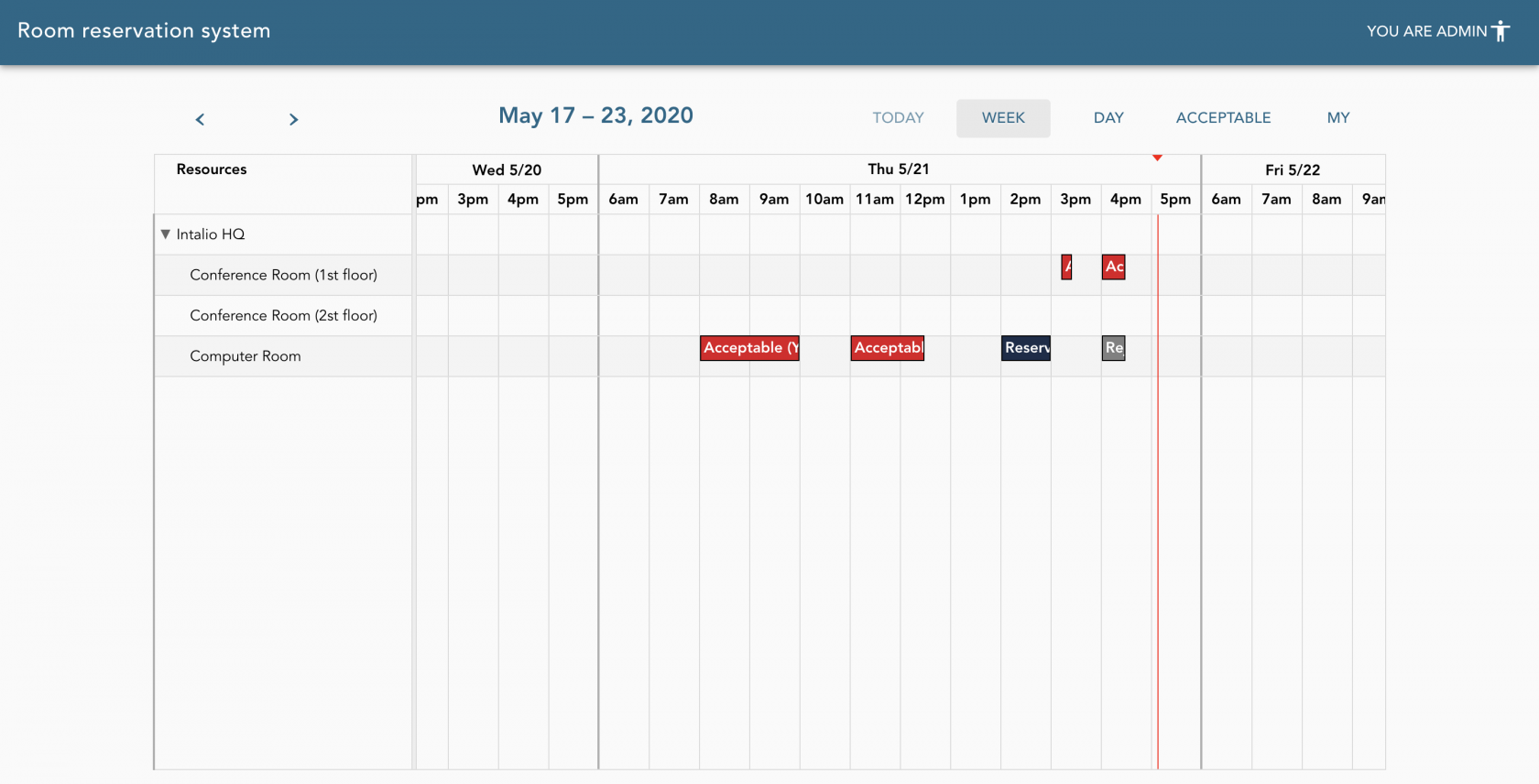Introduction
Conference Rooms is the system that allows users to make room reservations quickly and conveniently, and administrators to easily decide whether to accept or reject a reservation. And all this using a modern and familiar web interface.
Types of users
There are two types of users in the system.
- Unauthorised users - not logged in to OTRS
- Regular users - can book rooms
- Room managers - can book rooms and manage the reservations ie. accept or reject.
Every OTRS's user (agent or customer user) becomes regular user of the Conference Rooms system out of the box. No prior actions are required.
Room managers
Room managers are people specially delegated to the role of managing a given room.
Every room should have at least one room manager.
The room manager can also make reservations. In addition, it receives rights in the form of the ability to accept, reject or free the room. He also sees more information in the summary view of reservations as opposed to regular users.
The method of granting permission to room managers has been described on the Add rooms page.
The room manager is identified by the email address assigned to his account in OTRS. This address should be entered in the "Room managers e-mail addresses" field. You can enter more than one address separated by a comma, without any extra spaces like this: room.manager1@intalio.pl,room.manager2@intalio.pl
Reservations
Reservation is basically a standard OTRS Ticket, in which additional information is saved in the form of dynamic fields. The booking status corresponds to the status of the ticket. By accepting or declining the reservation, we are changing the status of the ticket.
Ticket is automatically created after sending a book request from the web interface.
No actions on the ticket itself are required to effectively use the Conference Rooms system.
Reservation states
Reservations have 3 states
- Pending
Reservation is pending when the user (regular or room manager) send a new reservation form and before acceptance by the room manager. - Accepted
Reservation is accepted when the room manager accepts the reservation conditions - Rejected
Reservation is rejected when the room manager rejects the reservation. The rejected reservation is visible only to the administrator and user who made the room reservation.
Cities, buildings and rooms
Reservations are linked to the specific room.
Before you can start using the system you will have to add and configure your real estate.
You can create this elements in your OTRS using the specially created panel. It's quick and simple.
You can find more information about adding cities, buildings and rooms here in the Administrators guide.
Summary
This is the most important information that you must know before using Conference Rooms.
To learn all the advanced features of our system, read the rest of the user manual.