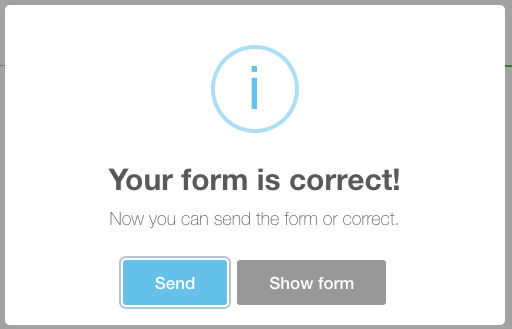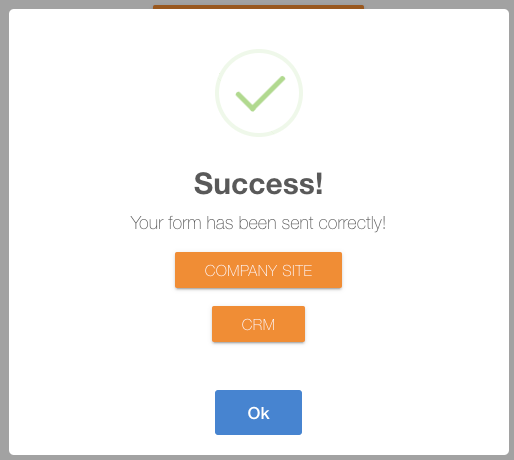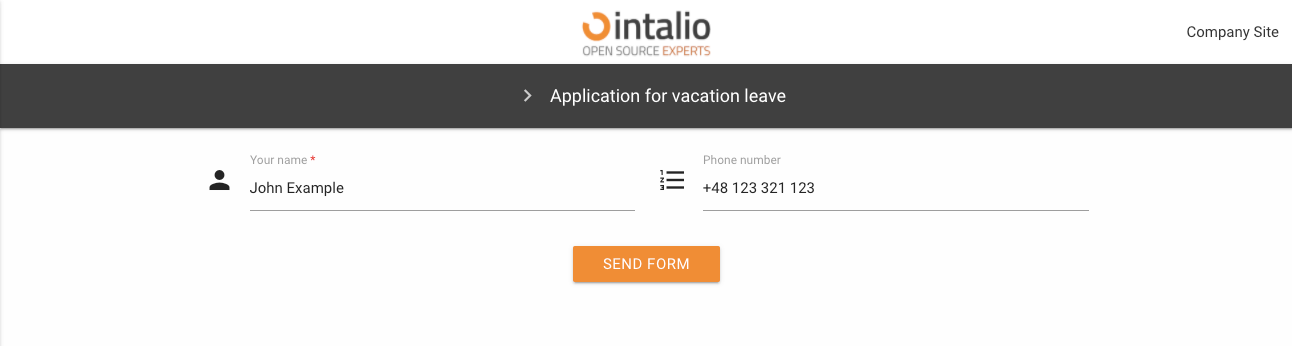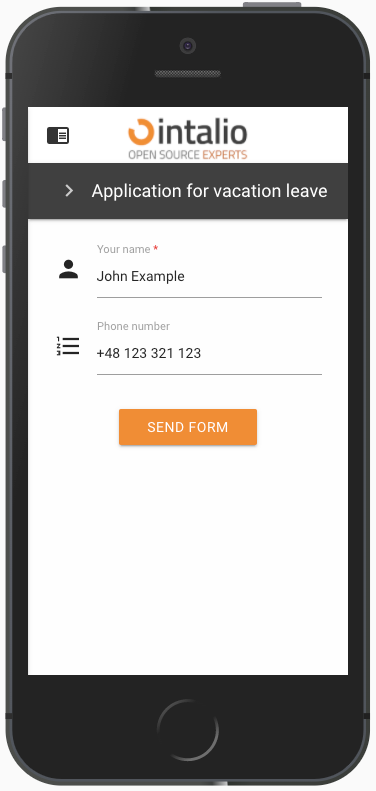Structure and content of the configuration file
{
// General configuration of the form
"panels": [
{
"name": "Application for vacation leave",
"fields": [
// Fields on the form
]
}
],
"translations": {
"en": {
// Translations
},
"pl": {
// Translations
}
}
}
General configuration of the form
default_lang
Default form language. Here we enter the key from the translations section e.g. "en".
Remember that the form translations must be defined in the translations section!
redirect
The address of the redirection after the form has been correctly submitted. After clicking the send button.
custom_redirect
Custom redirect allows you to create your own redirection buttons after the form is correctly submitted.
check_session_id
This parameter can be either true or false.
True: The session will be checked on the backend side and if not correct, the form will not be added to the OTRS.
False: The session will not be verified on the backend side.
send_empty
Are you going to send blank fields. If this option is checked, the blank fields will also appear in the data sent by the form (which will lead to their display in the article).
name
Name of the form.
description
Description of the form.
nextStep
Content of the redirection button to the form.
icon
The icon... The dynamic forms mechanism uses icons compatible with materialDesign.
https://material.io/resources/icons/?style=baseline
disabled
active
Should the form be active and clickable.
hidden
The form is to be shown in the list of available forms
Fields on the form
Each form must have some fields :D Dynamic forms allow you to create multiple field types. Each form field has a set of standard configurations. Additionally, fields can contain their own configurations.
These are settings that you can activate in any field.
size
The size of the field is defined on the basis of blocks, divide the screen into 12 parts and determine the size of the field "filling in these parts".
12 will set the field size for the whole screen, 6 will set the field size for half the screen.
Screen sizes are defined by the letters s,m,l (small, medium, large). Setting s12 m6 l3 will set the value 12 for small screens, 6 for medium screens and 3 for large screens.
size: s12 m6