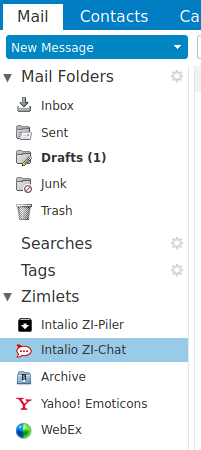User quick guide
Configuration
User configuration of the ZI-Chat zimlet is evoked by clicking the left mouse button on "Intalio ZI-Chat" icon
After that, configuration window will be opened:
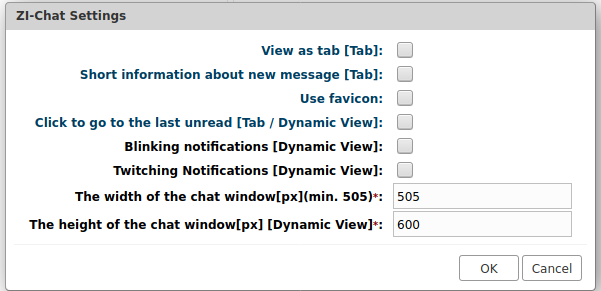 In this window, user can set following parameters:
In this window, user can set following parameters:
- View as tab - if set, ZI-Chat window will switch from popup window (default view) to Zimbra tab view.
- Short information about new message - if set, in a Tab view, a short information about new message will be displayed.
- Use favicon -
- Click to go to the last unread - if set, by click in tab or popup bar notification, user will be moved to a new message.
- Blinking notifications - If set, popup window bar will be blinking when a new messages arrives
- Twitching Notifications - If set, popup window will twitch when a new messages arrives
- The width of the chat window - width of the popup window.
- The height of the chat window - height of the popup window.
ZI-Chat description
After login in to a user account, ZI-Chat will open in popup window. Other way of the ZI-Chat view is a tab view. In this mode, ZI-Chat opens in tab similar to the ZImbra Webmail Client tabs.