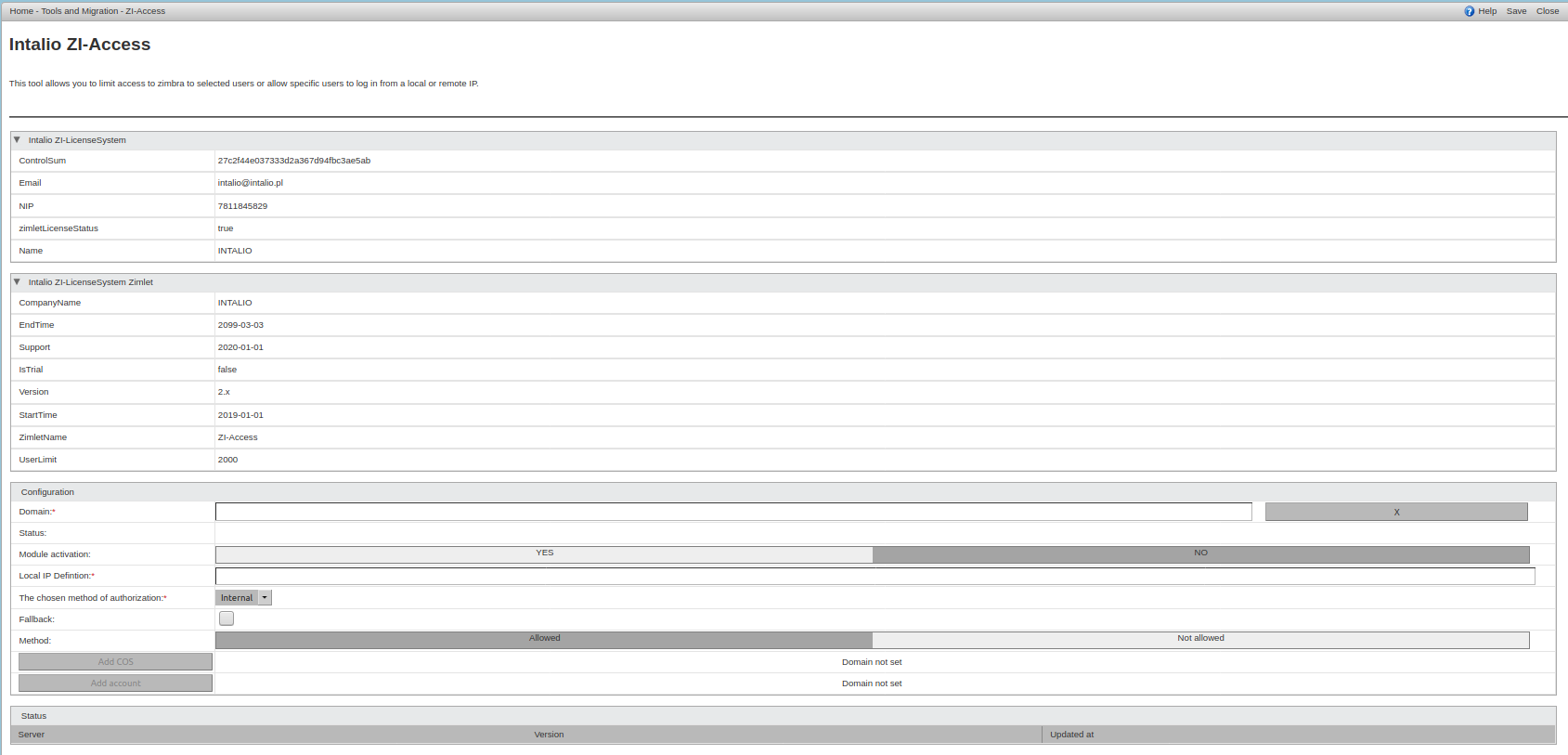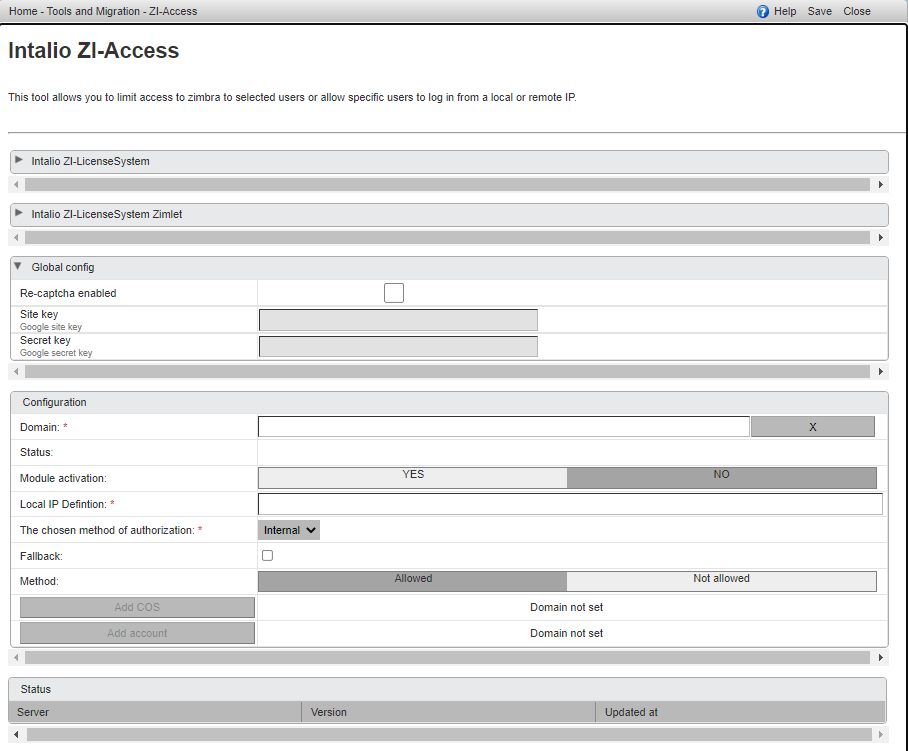Zimlet configuration
Introduction
To configure ZI-Access zimlet, open Administration Console > Tools and migration > ZI-Access
ZI-Access consist of following display panes:
- Intalio ZI-LicenseSystem - displays license informations,
- Intalio ZI-LicenseSystem Zimlet - display information about licensed zimlets
- Configuration - main panel of the zimlet configuration
- Status - status information of the zimlet configuration
Configuration
To configure ZI-Access, all we have to do is to fill out the form in Configuration Panel. The fields on the Configuration Panel have the following meaning:
- Domain - write domain name that ZI-Access has to be configured for
- Status - indicates wherever ZI-Access is enabled for a domain
- Modul activation - choose Yes or No to enable or disable ZI-Access for a domain
-
Local IP Definition - this field must be filled out, it is a list of IPs in regex form that describe local IPs. For example list: (10.193.\d{1,3}.\d{1,3})|(10.194.\d{1,3}.\d{1,3}) means that IPs from 10.193.*.* or 10.194.*.* will be treated as local IPs.
According the default policy IPs from the list will be accessed or blocked. - The chosen method of authentication - choose method of authentication configured in the domain
- Fallback - set only when External LDAP is choosen
- Method - default policy: Allowed or Not Allowed.
- Add COS - write COS name you want grant access (if Method Allowed) or block access (if Method Not Allowed) members of this COS
- Add account - account name you want grant access (if Method Allowed) or block access (if Method Not Allowed)
After filling out the form click Modul activation > YES and Save.
If you use External Authentication (like LDAP or Active Directory) you have to turn off Fallback to Local on your domainszmprov md contoso.com zimbraAuthFallbackToLocal FALSE
and use Fallback checkbox in the ZI-Access settings if you want to.
Re-captcha