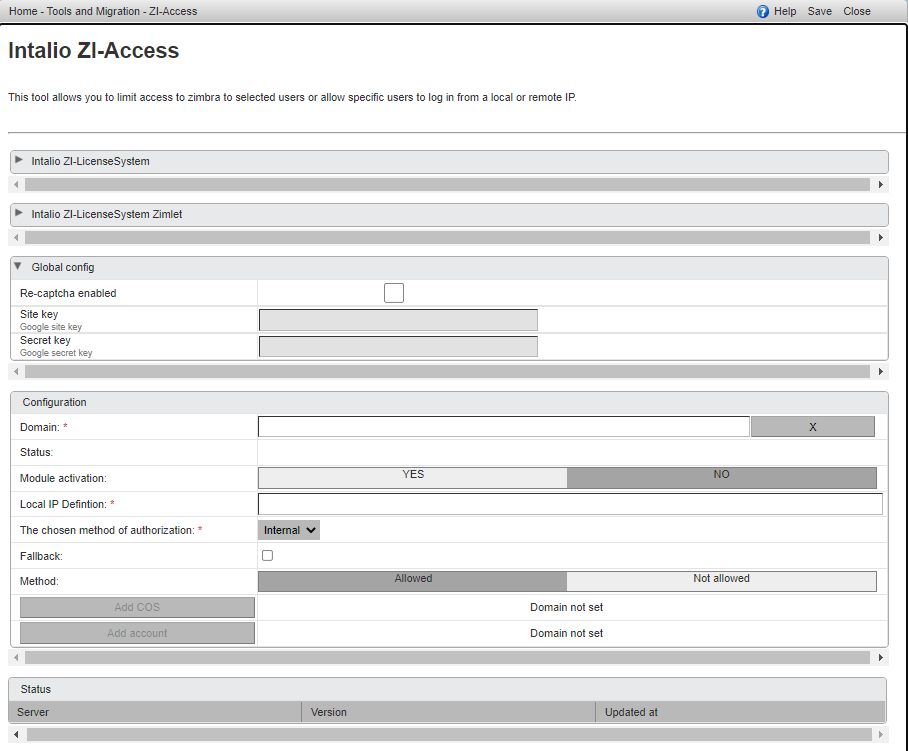Zimlet configuration
Overview
To configure the ZI-Access zimlet, please open the Administration Console > Tools and migration > ZI-Access
ZI-Access consists of the following display panes:
- Intalio ZI-LicenseSystem - displays license informations
- Intalio ZI-LicenseSystem Zimlet - displays information about licensed zimlets
- Global config - a configuration that is applied for all of the domains for which the ZI-Access module is activated (Module activation: YES)
- Configuration - main panel of the zimlet where you set per domain configuration
- Status - here you will see configuration version number (and when it was saved) for the selected domain on each mailbox server (it has to be the same version on all of them for the zimlet to work properly)
Configuration
The fields on the Configuration Panel have the following meaning:
- Domain - type in a domain name that you want ZI-Access to be configured for
- Status - indicates wherever ZI-Access is enabled for the domain
- Modul activation - choose YES or NO to enable or disable ZI-Access for the selected domain
-
Local IP Definition - it's a list of IPs in regex form that determine which IPs are considered "local"
For example list: (10.193.\d{1,3}.\d{1,3})|(10.194.\d{1,3}.\d{1,3})
means that 10.193.*.* or 10.194.*.* IP addresses will be treated as "local" IPs
Depending on the choosen Method "local" IP addresses from this list will be allowed or not allowed to accessIf you only want to use the reCAPTCHA functionality then fill this box with .*
- The chosen method of authorization - choose method of authorization configured in the domain (Internal, AD or LDAP)
- Fallback - enable this option if you have AD or LDAP external authorization and you want to use Fallback to Local
- Method - If you select Allowed then COSes or accounts that meet the regular expression declared above will be able to log in. If you select Not allowed then those specific COSes or accounts meeting the regular expression will not be able to log in.
- Add COS - type in a COS name you want to grant access (if Method set to Allowed) or block access (if Method set to Not Allowed)
- Add account - account name you want to grant access (if Method set to Allowed) or block access (if Method set to Not Allowed)
After filling out the form switch Module activation to YES and then click Save (in the top right corner).
If you use External Authentication (LDAP or Active Directory) you have to turn off Fallback to Local on your domainszmprov md contoso.com zimbraAuthFallbackToLocal FALSE
and use the Fallback checkbox in the ZI-Access settings if you want to.
reCAPTCHA
Soon